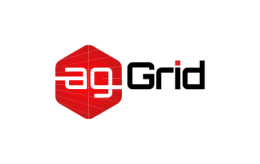Node Interface
webpack provides a Node.js API which can be used directly in Node.js runtime.
The Node.js API is useful in scenarios in which you need to customize the build or development process since all the reporting and error handling must be done manually and webpack only does the compiling part. For this reason the stats configuration options will not have any effect in the webpack() call.
Installation
To start using the webpack Node.js API, first install webpack if you haven’t yet:
npm install --save-dev webpackThen require the webpack module in your Node.js script:
const webpack = require('webpack');Or if you prefer ES2015:
import webpack from 'webpack';webpack()
The imported webpack function is fed a webpack Configuration Object and runs the webpack compiler if a callback function is provided:
const webpack = require('webpack');
webpack({
// [Configuration Object](/configuration/)
}, (err, stats) => { // [Stats Object](#stats-object)
if (err || stats.hasErrors()) {
// [Handle errors here](#error-handling)
}
// Done processing
});Compiler Instance
If you don’t pass the webpack runner function a callback, it will return a
webpack Compiler instance. This instance can be used to manually trigger the
webpack runner or have it build and watch for changes, much like the
CLI. The Compiler instance provides the following methods:
.run(callback).watch(watchOptions, handler)
Typically, only one master Compiler instance is created, although child
compilers can be created in order to delegate specific tasks. The Compiler is
ultimately just a function which performs bare minimum functionality to keep a
lifecycle running. It delegates all the loading, bundling, and writing work to
registered plugins.
The hooks property on a Compiler instance is used to register a plugin to
any hook event in the Compiler's lifecycle. The
WebpackOptionsDefaulter
and WebpackOptionsApply
utilities are used by webpack to configure its Compiler instance with all the
built-in plugins.
The run method is then used to kickstart all compilation work. Upon
completion, the given callback function is executed. The final logging of
stats and errors should be done in this callback function.
Run
Calling the run method on the Compiler instance is much like the quick run
method mentioned above:
const webpack = require('webpack');
const compiler = webpack({
// [Configuration Object](/configuration/)
});
compiler.run((err, stats) => { // [Stats Object](#stats-object)
// ...
});Watching
Calling the watch method triggers the webpack runner, but then watches for
changes (much like CLI: webpack --watch), as soon as webpack detects a
change, runs again. Returns an instance of Watching.
watch(watchOptions, callback);const webpack = require('webpack');
const compiler = webpack({
// [Configuration Object](/configuration/)
});
const watching = compiler.watch({
// Example [watchOptions](/configuration/watch/#watchoptions)
aggregateTimeout: 300,
poll: undefined
}, (err, stats) => { // [Stats Object](#stats-object)
// Print watch/build result here...
console.log(stats);
});Watching options are covered in detail
here.
Close Watching
The watch method returns a Watching instance that exposes
.close(callback) method. Calling this method will end watching:
watching.close(() => {
console.log('Watching Ended.');
});Invalidate Watching
Using watching.invalidate, you can manually invalidate the current compiling
round, without stopping the watch process:
watching.invalidate();Stats Object
The stats object that is passed as a second argument of the
webpack() callback, is a good source of information about the
code compilation process. It includes:
- Errors and Warnings (if any)
- Timings
- Module and Chunk information
The webpack CLI uses this information to display nicely formatted output in your console.
This stats object exposes the following methods:
stats.hasErrors()
Can be used to check if there were errors while compiling. Returns true or
false.
stats.hasWarnings()
Can be used to check if there were warnings while compiling. Returns true or
false.
stats.toJson(options)
Returns compilation information as a JSON object. options can be either a
string (a preset) or an object for more granular control:
stats.toJson('minimal'); // [more options: 'verbose', etc](/configuration/stats).stats.toJson({
assets: false,
hash: true,
});All available options and presets are described in the stats documentation.
Here’s an [example] (https://raw.githubusercontent.com/webpack/analyse/master/app/pages/upload/example2.json) of this function’s output.
stats.toString(options)
Returns a formatted string of the compilation information (similar to CLI output).
Options are the same as stats.toJson(options) with one addition:
stats.toString({
// Add console colors
colors: true,
});Here’s an example of stats.toString() usage:
const webpack = require('webpack');
webpack({
// [Configuration Object](/configuration/)
}, (err, stats) => {
if (err) {
console.error(err);
return;
}
console.log(stats.toString({
chunks: false, // Makes the build much quieter
colors: true // Shows colors in the console
}));
});MultiCompiler
The MultiCompiler module allows webpack to run multiple configurations in
separate compilers. If the options parameter in the webpack's NodeJS api is
an array of options, webpack applies separate compilers and calls the
callback after all compilers have been executed.
var webpack = require('webpack');
webpack([
{ entry: './index1.js', output: { filename: 'bundle1.js' } },
{ entry: './index2.js', output: { filename: 'bundle2.js' } }
], (err, stats) => { // [Stats Object](#stats-object)
process.stdout.write(stats.toString() + '\n');
})Error Handling
For good error handling, you need to account for these three types of errors:
- Fatal webpack errors (wrong configuration, etc)
- Compilation errors (missing modules, syntax errors, etc)
- Compilation warnings
Here’s an example that does all that:
const webpack = require('webpack');
webpack({
// [Configuration Object](/configuration/)
}, (err, stats) => {
if (err) {
console.error(err.stack || err);
if (err.details) {
console.error(err.details);
}
return;
}
const info = stats.toJson();
if (stats.hasErrors()) {
console.error(info.errors);
}
if (stats.hasWarnings()) {
console.warn(info.warnings);
}
// Log result...
});Custom File Systems
By default, webpack reads files and writes files to disk using a normal file
system. However, it is possible to change the input or output behavior using a
different kind of file system (memory, webDAV, etc). To accomplish this, one
can change the inputFileSystem or outputFileSystem. For example, you can
replace the default outputFileSystem with
memfs to write files to memory
instead of to disk:
const { createFsFromVolume, Volume } = require('memfs');
const webpack = require('webpack');
const fs = createFsFromVolume(new Volume());
const compiler = webpack({
/* options */
});
compiler.outputFileSystem = fs;
compiler.run((err, stats) => {
// Read the output later:
const content = fs.readFileSync('...');
});Note that this is what webpack-dev-middleware, used by webpack-dev-server and many other packages, uses to mysteriously hide your files but continue serving them up to the browser!